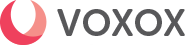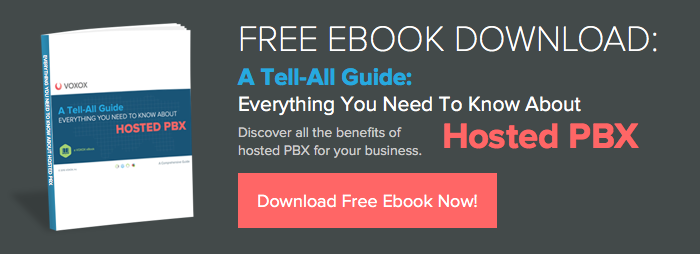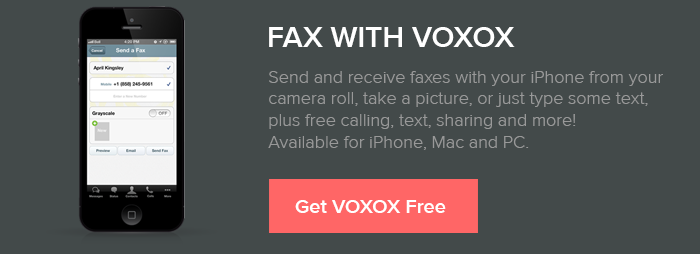We quietly rolled out a brand-spanking new version of Voxox for iPhone late last week. We changed the UI. A lot. Which is exciting and scary and sort of asking for trouble, because it always winds up causing turmoil among long-time users (my background is in UI/UX and it even sets my teeth on edge when a beloved interface changes dramatically). We were certainly expecting to have to do a little retraining on how to use some of our old features, but are fairly confident that the changes we made make the app not only better, but more usable. Let's start with a quick how-to on faxing in the new version of Voxox for iPhone, shall we?
- Go to the messages screen and create a new message by tapping the icon in the top right corner.

- Add a phone number in the "To:" field.

- Press the small up arrow button in the bottom left corner to open the Media Drawer.

- Press "Send Fax" to configure the fax you would like to send, pressing the new document button with the green plus to select the file you'd like to fax.

And that's pretty much it! When you hit new, you will be able to take a photo, choose from your camera roll or just send text, complete with a preview of how your fax will look when you hit the "Send Fax" button.