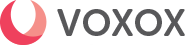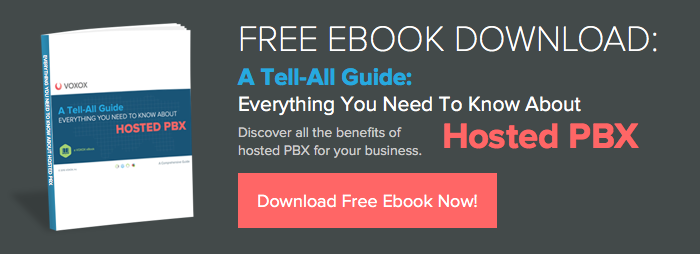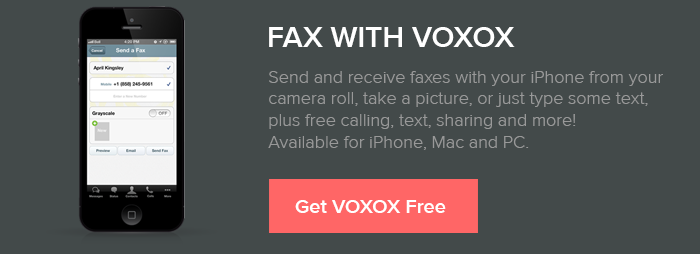Did you think faxing was a thing of the past? Don't count out the fax as a legitimate and necessary form of communication just yet! While we have adopted new technologies like email and instant messaging for transferring data, faxing still holds an important place in the world of communications.
Now, you're probably wondering just how often people actually send faxes, and the truth is -- every day! In fact, data from Research and Markets suggests that the fax service industry will reach $2 billion in 2016, a compound annual growth rate of 15.2% compared with 2011! With numbers like this, you can't deny that faxing is here to stay.
While most of us don't have instant access to fax machines or need to send a fax every day, you can always download a free fax app to offer an economic and quick alternative to running to the nearest FedEx or investing in a pricey piece of equipment. Where could one find such a free fax app? Both Voxox for desktop and Voxox for iPhone are free apps that offer two-way faxing capabilities.
Here's how faxing via Voxox for desktop works...
- Download Voxox to your desktop and claim your free number. (Your Voxox number is both a fax and phone number so you can call, text and fax all from one place!)
- To receive a free fax to your computer, provide your Voxox number and check your fax inbox to view the message.
- To send a fax from your computer, type the fax number into the search bar or choose a fax number from your contacts and hit fax.
If you want to fax on the go with Voxox for iPhone, give this a try...
- Download the Voxox mobile app from iTunes and sign in with the same username and password you use for Voxox desktop access.
- To view your received faxes, go to Messages and open the feature drawer with the arrow button on the bottom left.
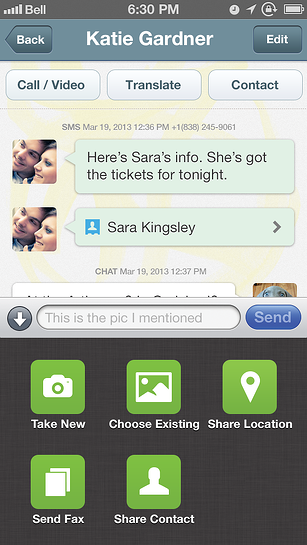
- To send a fax, go to the messages screen and create a new message by tapping the icon in the top right corner. Then, add a phone number in the "To:" field.
- Press the small up arrow button in the bottom left corner to open the Media Drawer.
- Press "Send Fax" to configure the fax you would like to send, pressing the new document button with the green plus to select the file you'd like to fax.
While receiving faxes with Voxox is free, sending has a small (per minute) cost associated with it a penny per minute in the U.S. and Canada and just a few pennies per minute in other countries. You can buy credits to add to your account as you need them in our online store.
So, next time you're in a bind and need to send or receive a fax, remember Voxox is there no matter where you are. Go get your free Voxox number now and be sure to spread the word about your new free fax app! If you have questions or want to share how you use Voxox to stay connected, find us on Facebook and Twitter.