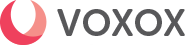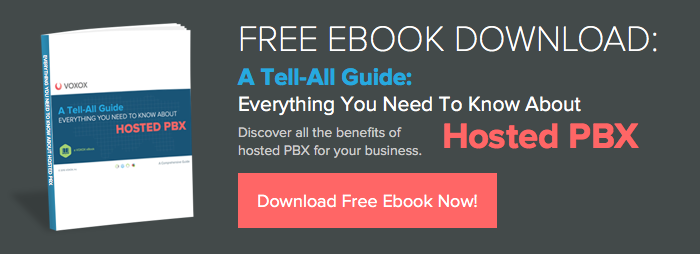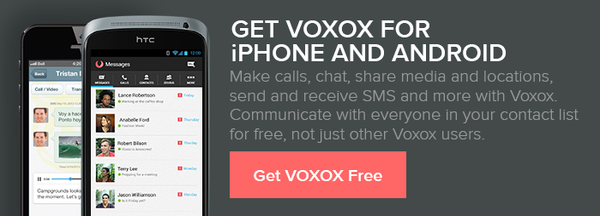I live in southern California. Our friend Mark lives in the Bay Area. He tours vineyards in Napa Valley, Europe and New Zealand. I know this because he loves to digitally share his adventures with his friends: photos of his journeys, bottles he’s tasted and the sheer beauty of wherever he happens to be. The locations are wonderful. The photos and videos are breathtaking.
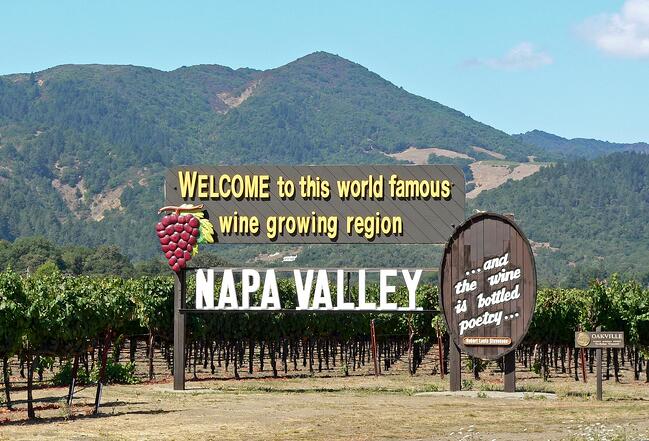
And they make me mad.
Don’t get me wrong. He’s a great guy, but I think he enjoys torturing me by sharing some of my favorite spots while I’m stuck at work. These days it takes barely a moment to stop, snap and share. And with apps like Voxox, anyone can share photos, contacts, videos, locations and faxes. Thanks to the miracle of rich media, it’s fun and easy to frustrate your friends with your coolness.
Who’s Rich Media?
Not a “who” but a “what”, rich media is a way of giving your recipient a cool multi-media experience right from your app. Send a photo, or better yet, a video greeting. Imagine you have a meeting with someone from out of town whom you’ve never met face-to-face. Sure, you can just send them a selfie (“Here’s what I look like”). Or you can express your creativity by sending a video greeting welcoming them to town, showing yourself, your surroundings and your location all from a single communications app!
The Fun Stuff: Sharing photos and video
Photo and video sharing are handled in similar ways within your Voxox app.
- Just as if you’re sending a plain text message, go to the Messages option in the main menu.
- Choose the person you’d like to send media to from your contacts list or type in a new phone number by tapping the edit icon in the upper right of the screen.
- In the lower left of the screen, there is a circle with an up arrow. This icon opens your media drawer.
- “Capture” a new image or video simply by tapping the camera icon.
- Choose an existing photo or video using the “Gallery” icon.
- Open your image library and you choose from there which photo or video to send. The app will immediately send the image to your selected contact.
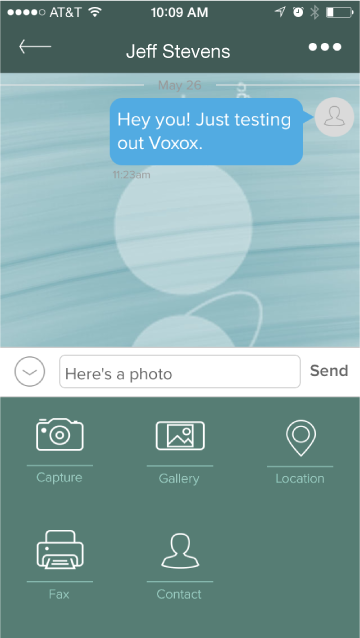
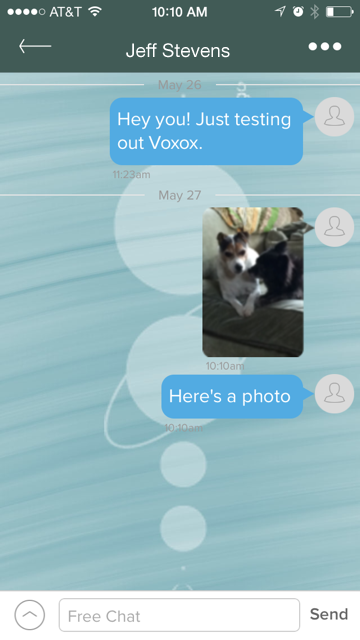
Even More Fun Stuff: Location Share
Let your friends know exactly where you are. The Share Location feature gets you within a few feet of your destination.
- Simply open the media drawer and select “Location.” The app will pinpoint your exact whereabouts.
- Tap on the address that pops up automatically on the map and the app will send your location to the selected contact.
When your contact receives the text with your location, he or she only needs to tap on the message and they are taken straight to a map showing right where they can find you.

More Room for New Stuff
Finally, you can throw away your fax machine for good! Once you’ve tossed that dinosaur on the rubbish heap, you can replace it with Voxox on your phone or desktop computer (or both).
- To send a fax, just open the app and choose the contact you’re faxing to.
- Open messaging and choose “Fax” from the Media Drawer. Select a phone number or key in a new one. You can choose to send the file in simple black & white or turn on the Grayscale option.
- Tap on the big plus sign (+) to choose an image from your photo library, take a new photo or type a message. Preview lets you be sure you’re sending the right file.
- Add and delete attached files with the touch of a finger!
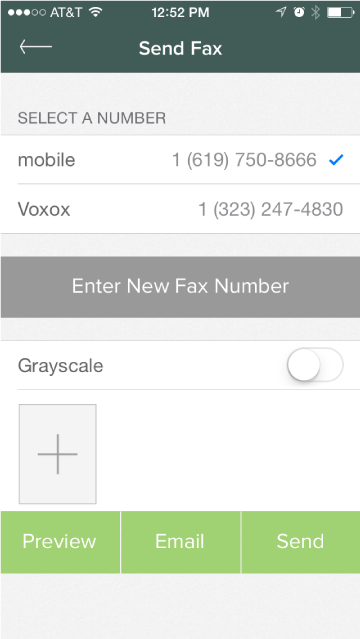
Sure, myriads of apps can share rich media. The success of Voxox? You can do it all from the world’s most sophisticated OTT application available. So enjoy torturing your friends with all the cool things you’re doing — I know Mark does!