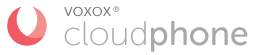One of the fantastic things about signing up for Cloud Phone is that in just about 2 minutes you have a fully functional, and ready-to-use, business phone system. The service simply works, and without the complicated configuration common in other solutions.
Not everyone has the same needs though, and not everyone wants the system to work the way it's automatically configured. In this post, I'll show you the two most common ways that customers configure their accounts and show you how to make the most of the Cloud Phone mobile app.
Need more help? Here are some other great resources:
- Quick Start Guide: Account Management Portal
- Support: Technical Assistance Center
- Video Tutorial: Account Management Portal
To get started let's talk about how we make sure your account is ready-to-use immediately after you sign up for an account.
Company Information
During sign up, the most important part of the process is the ability for you to pick your virtual phone number. You should think about this number as your company's main phone number. Today, you can choose a toll free number or a local number from the United States or Canada. Your Caller ID settings are configured automatically to use this number and our cloud based platform instantly configures the routing on our platform to ensure the number reaches you. (Coming soon! New interface for picking numbers and international numbers.)
The name and company fields aren't just used for profile settings. They get added to a company greeting template that is used when someone calls your business number. Calls are automatically routed to the pre-configured auto attendant which plays the greeting.
"Thank you for calling COMPANY. Please dial 1 for NAME, or 9 to leave a message."
To really make the service work immediately we take the mobile number you enter during signup and use that as the location where we route calls from your business number. We also send notifications for voicemails and faxes here.
All of these settings are configurable, but these are the default settings.
So to recap;
- Picking your number starts the configuration on our platform.
- Company and First Name are used to configure greetings.
- Routing is configured based on your mobile number
- Notifications are sent to email and mobile
Now, on to the 2 most common configurations...
Configuration #1: Small Business Is Big Business
I really like this setup because it provides significant benefit to our customers. Regardless of the size of a business, where they work from (office, home, coffee shop, the car, etc...), or how successful they are --- this is the plan that supports the dream of every business owner.
What does that mean? It means that no one gets into business to not be successful. Everyone starts with a dream, and hopefully they dream of making it big and their idea turns into a huge success --- but we all have to start somewhere, and often that somewhere is a business of just one person!
Here's a notable statistic; there are over 33 million MSME's in North America1. MSME stands for Micro, Small and Medium Enterprises and they are normally defined as a business with less than 10 employees.

When you are a business of just one, or just a few - you can't afford to appear less than professional or to miss out on opportunies. This configuration plays off these key features;
- Company Greeting & Main Menu - Setting up a professional greeting ensures that your company makes a great first impression. Main Menu options (Press 1 for Sales, Press 2 for Finance, Press 3 for Media Inquiries) can help create the perception of a larger company, even when all the options ring to one person.
- Toll Free Number - A toll free number can instantly create the perception of a more established and professional company.
- Call Management - Cloud Phone provides a sophisticated yet simple call routing feature set that includes call routing, call screening, and call transfer. The bottom line is you can stay connected to your business from anywhere in the world and connect team members regardless of their location.
Here are the basic steps to setup this option;
- If you have more than one employee, simply "Add an Extension". This button is located on the main page of the account management portal and let's you quickly add others.
- Next, go to the "Greetings" tab of the main navigation to customize your greetings and setup your Main Menu options.
- If you didn't select a toll-free number during sign up, go to the "Account" section and you can add a toll free number.
- To configure your call management settings, simply click on the Extension Card on the main page of the portal for the extension you want to manage. (Coming Soon! Revisions to this page to simplify extension management)
Now your new business number is configured and ready to use.
Configuration #2: All Work No Play
One of the most common requests we get from customers is, "How do I get calls to just ring through to me?". When I think about this persona, I imagine the always on the go entrepreneur. Perhaps it's a busy real estate agent, an event planner, or an online seller - but it's someone who knows that connecting with their customer is critical to their business. These "go-getters" don't want to put their customers through a series of menu options or screen the calls, they want to connect as quickly as possible.
They need a dedicated business number that just forwards to them, wherever they are.
Here's how to set it up;
- From the portal, head to the "Numbers" area of the "Account" section. Once there just select the gear icon and change the Call Behavior from Auto Attendant to "Connect to Phone".
- Next, head over to the Extension card and the "Call Settings" area in order to disable Call Screening.
That's it! Now calls to your business number will bypass the Auto Attendant and ring directly to your phone. Callers won't be screened and you'll be able to connect to them quickly and efficiently.
Bonus Tip: Download the Mobile App
We recently released our mobile app which gives you full access to manage your virtual phone service and access additional features like call recording, conference calling, eavesdrop and flip.
Most importantly the app is the first product from Voxox to leverage our patent pending voice codec which greatly out performs other apps when it comes to call quality.
In conclusion, I hope your takeaway from this is that Cloud Phone is powerful, yet simple solution to simplify your business communications. Eliminate the expensive, hardware based solutions and join us in the cloud.
As always, if you need any help with your Cloud Phone account you can always reach out to our amazing support team or message me directly.